Whiz: General information
Whiz is an app that allows you to be informed about what is happening around the world without wasting time switching between apps. We know this is hard to believe but with Whiz you can quickly access everything:
See everything that your friends share;
Share your thoughts, news, photos, and videos with the Whiz community;
Listen to your favorited podcasts;
Know everything your friends share on Twitter;
Read the latest news;
See your favorite videos from your preferred YouTube channels.
Access everything important to you in a faster and intuitive way.
Send us an email at [email protected] . We’ll answer as soon as possible.
We are sorry that you want to leave, but we respect your decision. Just follow these steps to delete your account:
Website: Open your feed ->
App: Open your feed and click your photo on the top right corner ->
Whizzies
We created Whizzies so that you can share your best moments in video and photos with your friends. The videos can have up to 10 seconds. You have several filters and options to improve the photos, so your content stays incredible.
Profile
Your profile is your showcase, so you should take advantage of it and introduce yourself to the world by sharing what is relevant.
Open your profile - > "Edit profile" -> Fill in the requested data - > "Update"
Play
Have fun exploring the most entertaining videos that are shared every day at Whiz. Record your moments and share them. Comment, like and share these videos with your friends and whiz community.
Life
See the magic happening and get the most updated information without switching between apps. Be aware of everything important to you. See what your friends are doing and share with them your photos, videos, and thoughts; listen to the podcasts that you love, watch your favorite YouTube channels and read the news so that you are always up to date.
Content filters allow you to filter what is import. At this stage, you have five amazing content filters:
Friends - Stay aware of what your friends share with the Whiz community;
RSS – Keep informed with the most current news;
Podcast – Listen to your favorite channels that you synchronized with Whiz;
YouTube – Follow every content that is published on your favorite YouTube channels;
Twitter – Be aware of what your connections share on Twitter.
In Whiz you can choose what you want to see at the moment:
Website: Open your feed -> Go to the section "Life" -> Select or withdraw the filters that you are interested
APP: Open your feed ->
 -> Select the filters that you are interested -> "Confirm"
-> Select the filters that you are interested -> "Confirm"Do you want to share with your friends a new photo or video? Do you have a lot of photos/videos and you can’t choose only one? Give wings to your imagination and have fun. To do amazing posts you just need to follow these steps:
Website: Open your feed -> Under the section of Whizzies you will find a space where you can write a description of your photo or a thought ->
 -> "Share"
-> "Share"APP: - To publish one photo or video that you have on your gallery: Open your feed ->
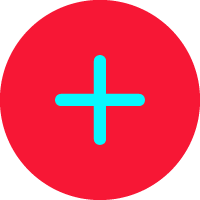 ->
->  -> "Share"
- To publish one photo or video that you take directly from the app: Open your feed ->
-> "Share"
- To publish one photo or video that you take directly from the app: Open your feed -> 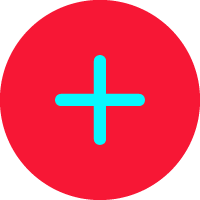 ->
-> 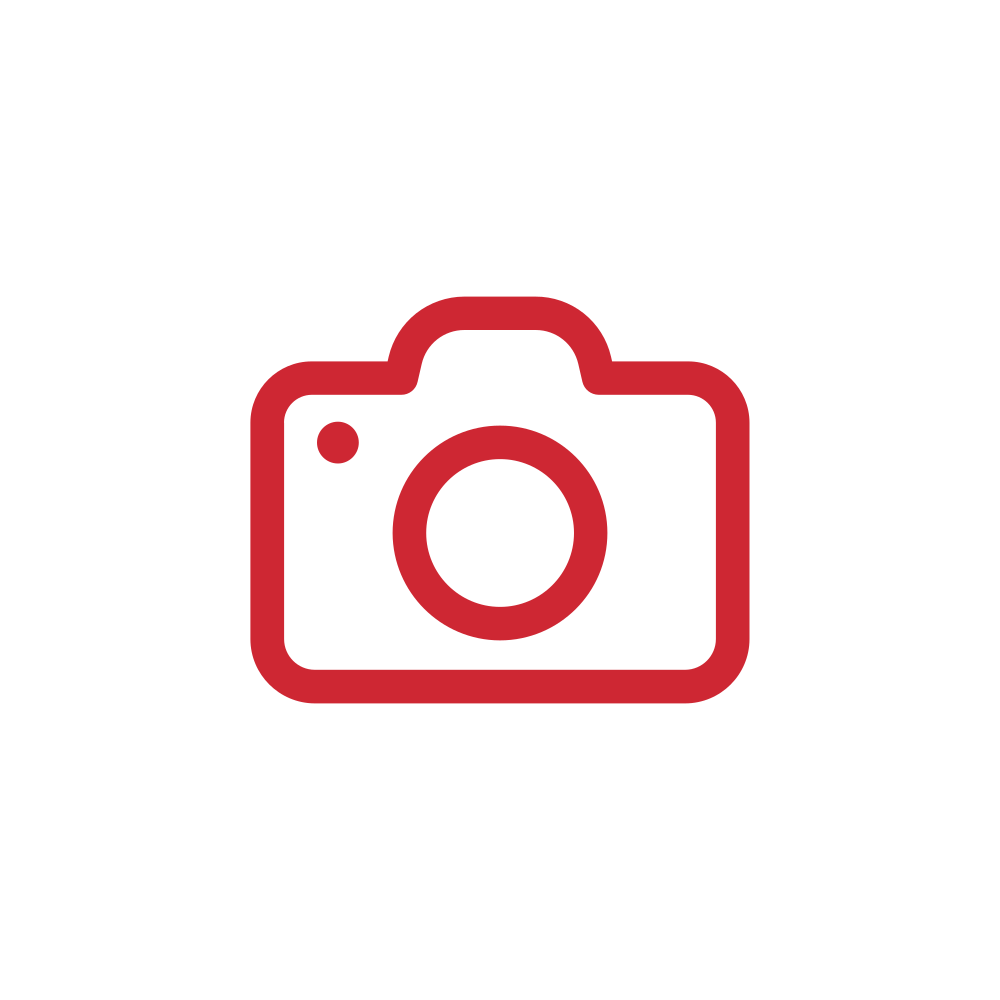 ->
->  -> "Share"
-> "Share"
Website: Open your feed -> Under the section of Whizzies you’ll find a space where you can write a thought or a description for your photo ->
 -> Write on the search bar the location that you want -> "Share"
-> Write on the search bar the location that you want -> "Share"APP: Open your feed ->
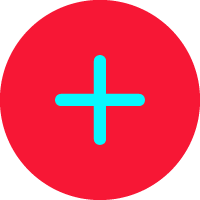 -> Add a photo or video or write a thought ->
-> Add a photo or video or write a thought ->  -> Write on the search bar the location that you want -> "Share"
-> Write on the search bar the location that you want -> "Share"To edit a post that is already published you only have to follow these steps:
Website: Search the post that you want to edit (you can find it in your feed or profile) and click in
APP: Search the post that you want to edit (you can find it in your feed or profile) and click in
 -> "Edit" -> Edit the information that you want -> "Done"
-> "Edit" -> Edit the information that you want -> "Done"Settings
Do you want to listen to your favorite Podcast channels? We understand! Follow these steps and have fun:
Website: On the menu, top right corner, click on your photo -> "Settings" -> "Connected apps" -> "Podcast" -> "Add new Podcast" -> Write on the search bar the name of your favorite Podcast channels.
APP: To synchronize a Podcast through the app you can do it in two ways:
Through the feed: Open your feed ->
 ->
->  -> Write on the search bar the name of your favorite Podcast channels.
-> Write on the search bar the name of your favorite Podcast channels.Through the profile: Open your profile ->
 -> Write on the search bar the name of your favorite Podcast channels and have fun.
-> Write on the search bar the name of your favorite Podcast channels and have fun.Do you want to see what is happening on other social media platforms? We understand! Follow these steps and have fun:
Website: On the menu, top right corner, click on your photo -> "Settings" -> "Connected apps" -> Enable the social media that you want -> Fill in the requested data.
APP: To synchronize social media through the app you can do it in two ways:
Through the feed: Open your feed ->
 ->
-> Through the profile: Open your profile ->
Do you want to see the videos of your favorite YouTube channels? We understand! Follow these steps and have fun:
Website: On the menu, top right corner, click on your photo -> "Settings" -> "Connected apps" -> "YouTube" -> "Add new YouTube" -> Write on the search bar the name of your favorite YouTube channels.
APP: To synchronize a YouTube channel through the app you can do it in two ways:
Through the feed: Open your feed ->
 ->
-> Through the profile: Open your profile ->
Can’t find a RSS, Podcast, or YouTube channel? Don’t worry… send us an email at [email protected] . We are happy to help you.
Website: Open your feed, top right corner, click on your photo -> "Settings" -> "Connected apps" -> Choose "YouTube", "Podcast" or "RSS feed" -> Click in to remove the synchronization of the content you are not interested anymore.
APP:
Android: Open your profile ->
iOS: Open your profile ->
Website: Open your feed, top right corner, click on your photo -> "Settings" -> "Language" -> Choose the language you prefer.
APP: Open your profile ->
APP: Open your profile ->
APP: Open your profile ->
APP: Open your profile ->
Website: Open your feed, top right corner, click on your photo -> "Settings" -> "Privacy" -> Turn on or off the definitions that you want.
APP: Open your profile ->
Website: Open your feed, top right corner, click on your photo -> "Settings" -> "Privacy" -> "Blocked contacts"
APP: Open your profile ->
Website: Go to the user’s profile that you want to block -> Search for a post from this user ->
APP: Go to the user’s profile that you want to block ->

Search
Website: Open your feed -> Section "Search" -> Write the user’s name that you want to find on the search bar -> "People"
APP: Open your feed ->
 -> "People" -> Write the user’s name that you want to find on the search bar
-> "People" -> Write the user’s name that you want to find on the search barChat
So that you can talk to your friends easily, you can add up to 100 users in one group chat.
Website: On the menu, top left corner, click on "chat" ->
 -> Fill the info -> Select the contacts that you want to add on the group chat -> "Create"
-> Fill the info -> Select the contacts that you want to add on the group chat -> "Create"APP:
 ->
-> 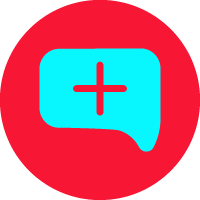 ->
->  -> "New group" -> Select the contacts that you want to add on the group chat -> Fill the info -> "Create"
-> "New group" -> Select the contacts that you want to add on the group chat -> Fill the info -> "Create"Website: On the menu, top left corner, click on "chat" -> Open the chat group ->
APP:
 -> Open the chat group ->
-> Open the chat group -> Website: On the menu, top left corner, click on "chat" -> Open the chat of the user that you no longer want to receive notifications from ->
APP:
 -> Open the chat of the user that you no longer want to receive notifications from ->
-> Open the chat of the user that you no longer want to receive notifications from -> Website: On the menu, top left corner, click on "chat" -> Open the chat you want to archive ->
APP:
iOS
 -> "Edit" -> "Archive" -> Search for the chat that you want to archive -> Swipe left -> "Archive"
-> "Edit" -> "Archive" -> Search for the chat that you want to archive -> Swipe left -> "Archive"Android:
 -> Search for the chat that you want to archive -> Press that chat for 1 second ->
-> Search for the chat that you want to archive -> Press that chat for 1 second -> 
Website: On the menu, top left corner, click on "chat" -> Open the chat you want to clean messages from ->
APP:
 -> Open the chat you want to clean messages from ->
-> Open the chat you want to clean messages from -> Website: On the menu, top left corner, click on "chat" -> Open the chat you want to delete some messages from ->
APP:
iOS:
 -> Open the chat you want to delete some messages from -> Press the message that you want to delete -> "Delete" -> If you want to delete only one message click on "delete", but if you want to delete more than one message, select them and click "Delete" -> Select the option "Delete just for me" (in this option you’ll delete the messages just for you) or "Delete for everyone" (in this option you’ll delete the messages for everyone)
-> Open the chat you want to delete some messages from -> Press the message that you want to delete -> "Delete" -> If you want to delete only one message click on "delete", but if you want to delete more than one message, select them and click "Delete" -> Select the option "Delete just for me" (in this option you’ll delete the messages just for you) or "Delete for everyone" (in this option you’ll delete the messages for everyone)Android:
 -> Open the chat you want to delete some messages from -> Press the message that you want to delete -> If you want to delete only one message click on
-> Open the chat you want to delete some messages from -> Press the message that you want to delete -> If you want to delete only one message click on Website: On the menu, top left corner, click on "chat" -> Open the chat that you want to search from ->
 -> Write on the search bar what you want to search for.
-> Write on the search bar what you want to search for.APP:
 -> Open the chat that you want to search from ->
-> Open the chat that you want to search from ->  -> Write on the search bar what you want to search for.
-> Write on the search bar what you want to search for.